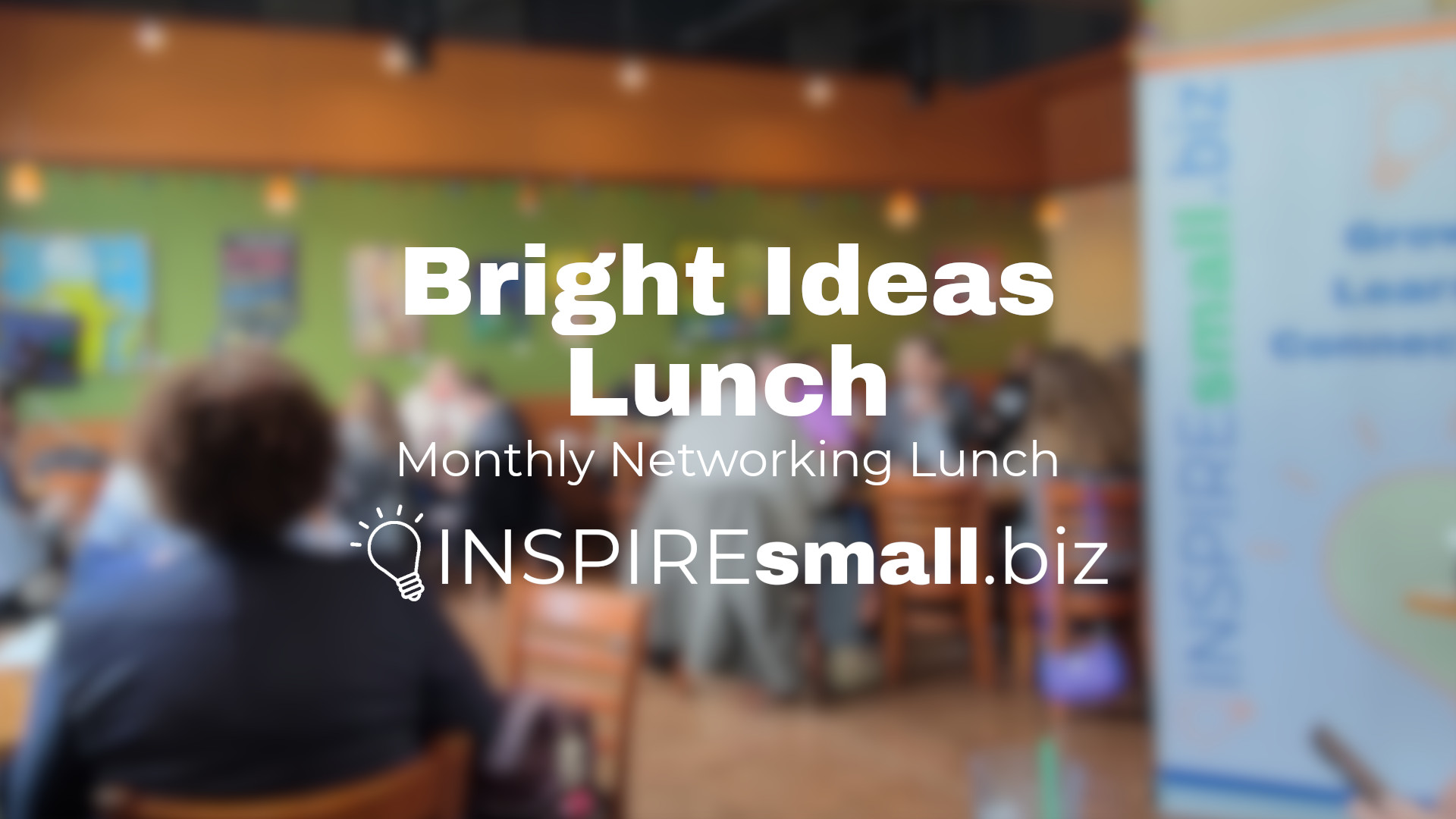Have you ever received a friend request from somebody you were already connected with, only to see that person post an update that says, ‘don’t accept any friend requests from me, I’ve been hacked’?
Facebook is a popular platform for scammers because of the amount of personal information users freely share. Scammers not only use this information to find their victims; they use it to make their scams more personal.
In this blog, we’re going to show you how to protect your Facebook account against hackers.
Choose A Strong Password
The first step of any privacy strategy is to have a strong password for every online account you use. Don’t reuse the same password on multiple websites, use a different password for every account. Avoid using the names of your children or grandchildren and any other easy to guess information about yourself.
Be sure to check out 3 Tips for Better Password Security
Facebook Privacy Checkup

From Facebook on your computer, open the Account menu on the top right side of your screen and choose Settings & privacy.

Then click Privacy Checkup. From the Privacy checkup screen, you’ll see five boxes, each one covers a different category of how your information is used and displayed on Facebook.

Who can see what you share
This menu covers the visibility of your profile information and the content you post on Facebook. In this menu, you can adjust the privacy of your phone number, birthday, hometown, relationship status, current city, work, and education information.
Friends and following

At the bottom of the Profile Information menu, you’ll see a section called Friends and following. Be sure that both options under this menu are not set to public.

It is recommended that you choose either Friends or Only me as this prevents anyone you are not friends with on Facebook from seeing your friends list and the pages you follow.
Posts, Stories and Blocking

Next, you’ll choose who can see your future posts, view your stories and limit visibility of past content you’ve already shared. On the following screen, you can view the people you’ve already blocked and add others to that list.
How to keep your account secure
In this section you’ll manage your password, enable two-factor authentication, and turn on login alerts. It is highly recommended that you enable two-factor authentication because even if a hacker can guess your password, they cannot actually access your Facebook account without that second layer of protection.
You should also turn on login alerts. These alerts are sent when your Facebook account is accessed from a location or device that isn’t recognized. This option serves an additional resource to help you keep your Facebook account safe.
How people can find you on Facebook
This menu allows you to manage who can send you friend requests, look you up by your email address or phone number and whether search engines like Google can link to your profile.

It is highly recommended that you change to update Who can send you friend requests to Friends of friends. This will prevent newly created Facebook accounts from being able to send you friend requests right away. This is also an excellent way to cut down on those creepy friend requests from folks you don’t know.

Another great way to cut down on unsolicited friend requests is to prohibit Facebook from allowing users to search for you using your email address or phone number.

Since many users share pictures of their family members, scammers have easy to access to information that is commonly used in scams. One example is the Grandparent Scam where a person calls and pretends to be your family member and typically asks for money, sometimes in the form of gift cards.
Prohibiting Facebook from displaying your profile in search engine results makes it harder for that information to be found. This means that if someone were to type your name into Google, your profile will no longer appear in the results.
Your data settings on Facebook
This section allows you to see the Apps and Websites you’ve connected to your Facebook account. Be sure to disconnect any apps you are no longer using since they’ll no longer need access to your Facebook account.
Your ad preferences on Facebook
Many users don’t know that you can limit the information that advertisers can use to reach you. You can stop advertisers from using your relationship status, employer, job title and education to customize your ads. You can also change the visibility of your social interactions with advertiser’s pages.
Privacy Settings
View Your Facebook Privacy Settings Here
In the Privacy menu, you can view some of the settings we reviewed in your Security Checkup like Your Activity and How people can contact you. You can also change How You Get Message Requests. Facebook allows you to limit who is allowed to send you messages.
Potential Connections
This includes users who have your phone number, friends of your Facebook friends, profiles you follow on Instagram and your Instagram followers.
Profile and Tagging
View Your Facebook Profile and Tagging Settings Here
This section allows you to limit who is able to post on your timeline, who is able to see those posts and a section to automatically hide comments with certain words, phrases and emojis.
You also can choose who can see posts you’ve been tagged in and choose to review posts you’re tagged in before they’re displayed on your timeline.
Public Post Filters and Tools
View Your Facebook Public Post Filters and Tools Here
If you do post something public on Facebook, this section is helpful in preventing spammy comments. You can limit who is able to Follow your Facebook profile, choose who can comment on your public posts, and enable comment ranking.
You can also change your Facebook username in this menu.
Journalist Resources
Register As A Journalist on Facebook Here
Facebook allows users to register as a Journalist on their platform. This feature enables a number of additional resources including enhanced safety and protection settings, blue badge verification, better insights to public content and early access to new features.
To complete registration as a journalist, you’ll need to select the news industry role, add your email address from the organization you work for and upload any necessary credentials.
Conclusion
The tips in this article will help you protect your Facebook account and could prevent a hacker from gaining access. If you have more questions about protecting your Facebook, or any other social media account, schedule a Technology Coaching session here.